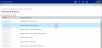Adding or editing a statistic account
To add or edit a statistic account:
-
From the Enterprise Decision Support home page, in the Data Control section, click Data Management > Statistics > Manual Statistics.
Click image to view full size
- Do one of the following:
To add a new account, click + Add Statistic Account.
- To edit an account, select the account to highlight it, and then click the notepad icon
 .
.
Click image to view full size
-
In the Account Name field, type the name or description for the account number.
NOTE: The account number is system generated.
Click image to view full size
-
In the spreadsheet, enter statistics in the columns for the departments you want to use the new account.
NOTE: The months that display depends on how your fiscal year is set up in the system. You can only enter numeric values in the month columns.
Click the arrow in a column header to sort and/or filter the data in the column. You can also reference the CGL table while working in this dialog by clicking
 above the table.
above the table. -
After making your changes, do one of the following:
- To save changes to the CGL table and keep the window open to continue making changes, click Apply.
- To save changes to the CGL table and close the window, click Save.